
Documentation
Links
- Code Repository
- Mailman Lists
- CIT Authentication Tester
- Monitors
- SysAdm Software
- Workday
- Space Spreadsheet
- Space Calendar
Help
- CGD/IS Help Line: x2400
- NCAR/UCAR Help Desk
ISG
CGD/IS Help Files
02.03.04 - Printer Configs:MSWindows
Note: A connection to the NCAR VPN is required to continue. Please see Remote Connections:VPN for more information.
Installing a Network Printer on Windows 7
1. Click on the Start Menu and select Control Panel
2. Under Hardware and Sound, select View Devices and Printers
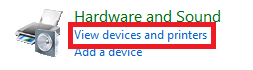
3. Click on Add a printer
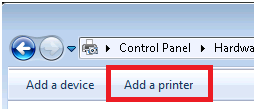
4. Click on Add a network, wireless or Bluetooth Printer
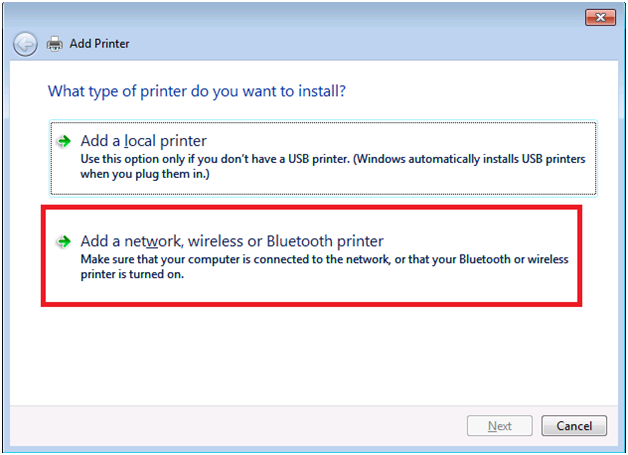
5. Click on The printer that I want isn't listed
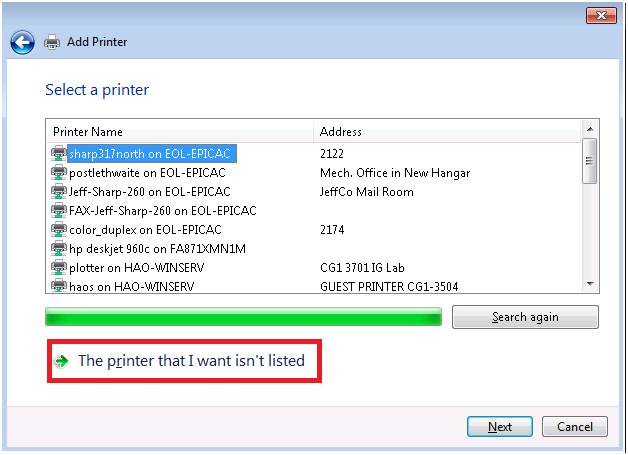
6. Select Add a printer using a TCP/IP address or hostname and click Next.
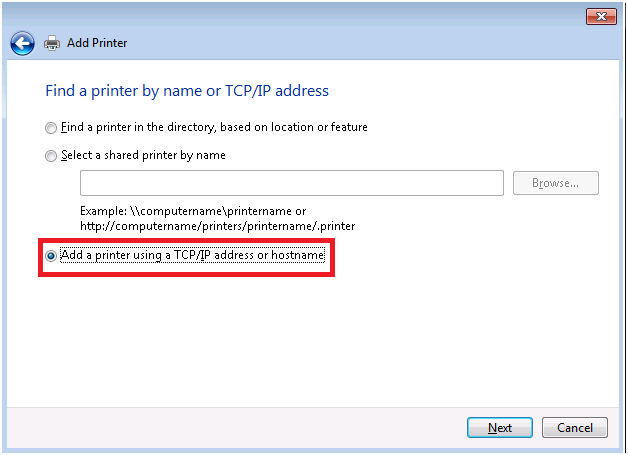
7. Type the printer name followed by .cgd.ucar.edu in the Hostname or IP address: box. Make sure there are not any spaces between printername and .cgd.ucar.edu. Click Next.
Please see Printer Locations for printer names and locations
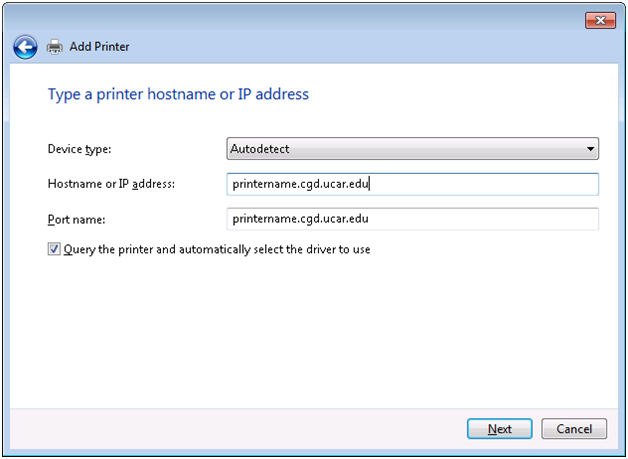
8. (Optional) Install the printer driver. Select HP under Manufacturer and HP Universal Printing PS under Printers.
Note: If the HP Universal Printing PS driver is not present on your system you can download it from here:
ftp://ftp.hp.com/pub/softlib/software12/COL40842/ds-99376-4/upd-ps-x64-5.6.0.14430.exe
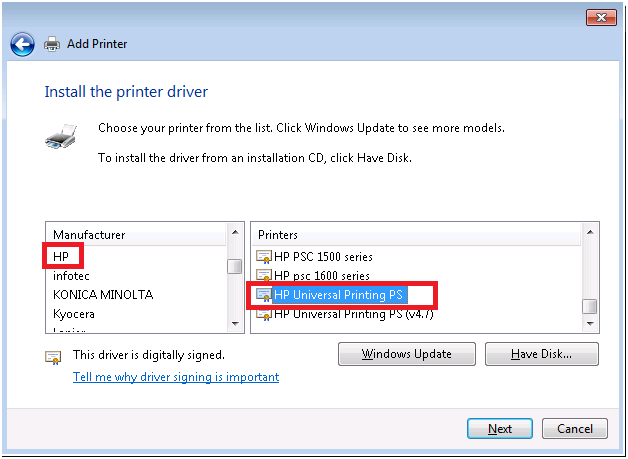
9. On the Type a printer name wizard type the printer name on the Printer name: line and click Next to complete the printer install
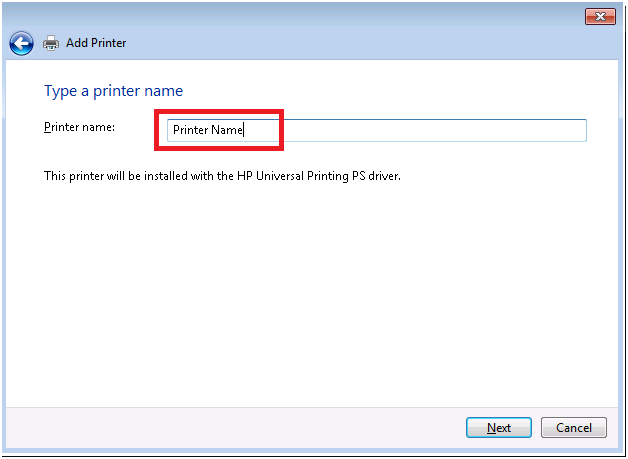
10. Click Do not share this printer and click Next.
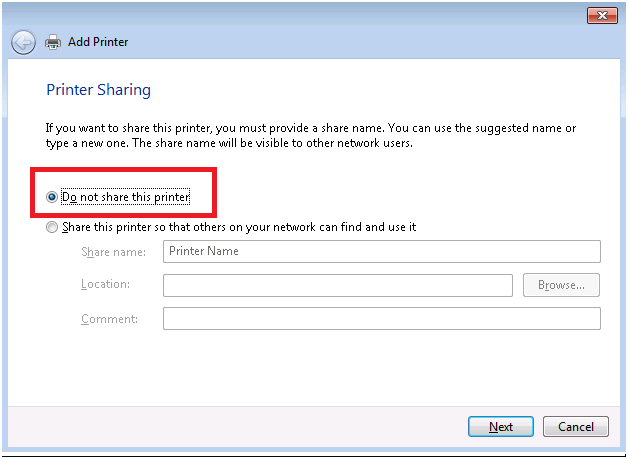
11. Click on Print a test page to test that the printer is installed correctly, and click Finish to complete the printer install.
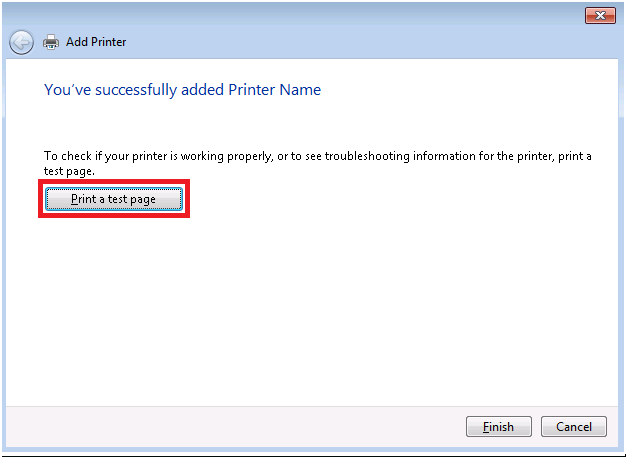
For a list of all CGD/IS documentation, see:
Table of Contents
Index