
Documentation
Links
- Code Repository
- Mailman Lists
- CIT Authentication Tester
- Monitors
- SysAdm Software
- Workday
- Space Spreadsheet
- Space Calendar
Help
- CGD/IS Help Line: x2400
- NCAR/UCAR Help Desk
ISG
CGD/IS Help Files
03.02.01 Thunderbird Configuration
To configure Thunderbird to access your UCAR Gmail account, do the following:
- Select Tools/Account Settings. At the bottom of the panel click on Account Actions and select Add Mail Account.
- A new account wizard will come up enter your name, email address, and password. Thunderbird can typically figure out Gmail settings, but if not, continue with manual configuration.
- Select manual configuration.
- Server Name: imap.googlemail.com
- port: 993
- Connection Security: SSL/TLS
- Authentication: Normal password - Use your UCAS password to login.
- Server Name: smtp.googlemail.com
- Port: 465
- Connection Security: SSL/TLS
- Authentication: Normal password - Use your full e-mail address for the username and your UCAS password.
- Select create account.
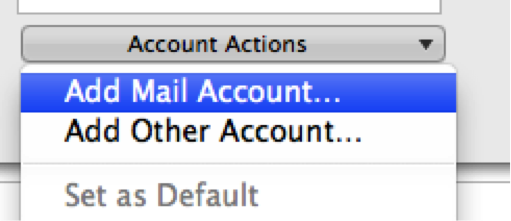
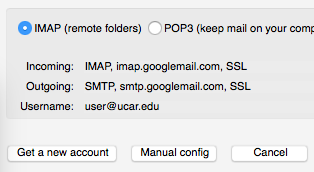
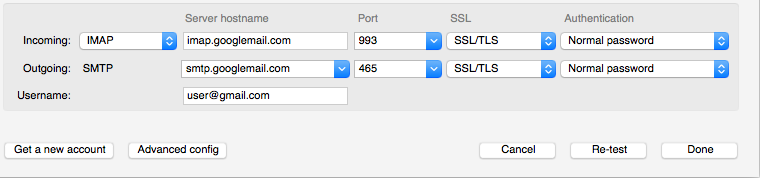
Incoming server settings. (The image below is just an example of the window you will see, use the settings listed below)
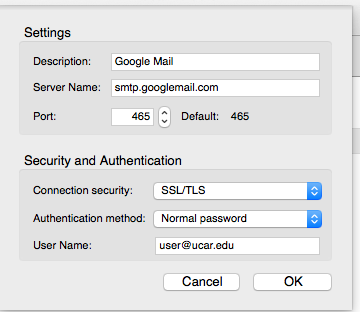
Outgoing Server (SMTP) settings are as follows:
For a list of all CGD/IS documentation, see:
Table of Contents
Index